Automated and custom reports
Want to easily see how many orders you shipped out last month? How much do you have in stock? With myOGO reports you can see everything instantly!
On this page
Automated reports
Do you wish to receive an automated report about your order or products on a daily, weekly or monthly basis? By following these few steps you will make it happen in myOGO.
- Log into your merchant account.
- Go to MISC → Email notifications.
- In there you get a list of various notifications you can order to be sent out to your email. These include many different daily, weekly and monthly reports of your account activities.
- Select the ones you wish to receive.
- Save.
- And now you are all set, the selected reports will be sent to the email address you use to log in to myOGO.
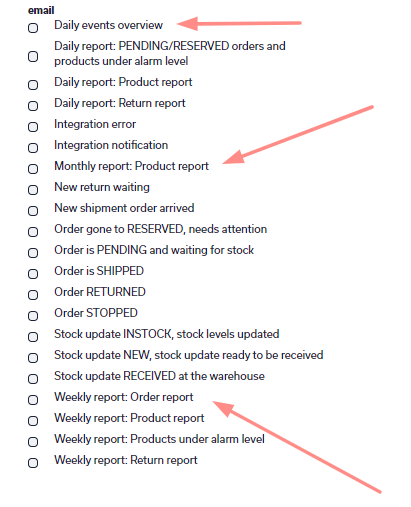
Custom reports
Do you wish to occasionally get a better overview of your account actions? For example, after a big campaign do you wish to see how it affected your orders and stock levels? We got you covered! You can get customized reports in myOGO for all actions for a specific time span.
- Log into your myOGO account.
- Go to MISC → Custom reports.
- From here select your wished time frame.
- Select the type of report you wish to receive.
- Click "Email selected reports".
- In short, these reports will be sent out as an Excel file to the email address you use to log in to myOGO.
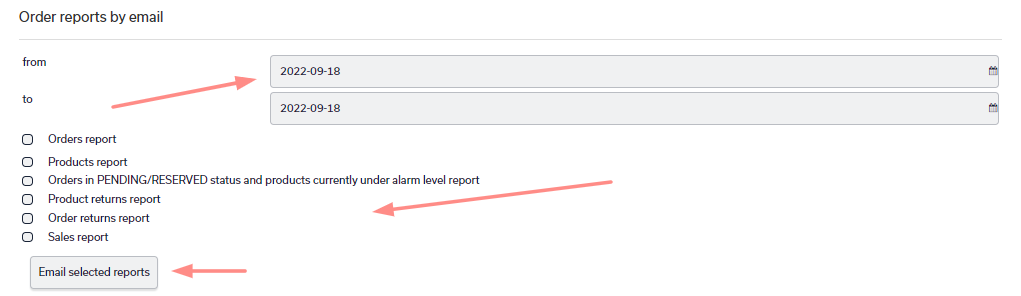
Overview of the reports
Orders report
- List of orders shipped in the given time frame
Products report
- List of products, with stock info from the given time frame
Orders in PENDING/RESERVED status and products currently under alarm level report
- Pending and reserved orders, products' stock and if they are below the set alarm level
Product returns report
- Number of products shipped and returned
Order returns report
- Shows all returns and their products by when the return was created
Sales report
- Orders, number of products, and their combined sales price by month
Note: Some data in the reports are only stored 180 days.
Product stock statement
To receive a report of your product stock, the fastest way to get is with the following steps.
- Log into your myOGO account.
- Go to Stock update → Stock locations.
- If you use multiple OGOship warehouses make sure you have the correct warehouse selected on the right top corner.
- Click the "Product stock excel".
- An Excel file with current stock details will be downloaded to your computer.
The verified count column shows the latest count in the warehouse. Columns Verified (date) and Verified (time) tell when that count has been last verified.
Reserved products are not included in product stock Excel. Reserved products are found easily on the product page list view.
