How to add additional channels?
Selling in multiple channels? Sync all of them to myOGO! A wholesale store and multiple retail stores, you can for example set the wholesale store to be the main merchant and the retail stores to be additional channels (sub-merchants).
You can add as many additional channels under your main merchant as you have sales channels. The products are stored in one stock and you will see one list of products.
You will also see one list of orders, but the sales channel name is visible on the order list. In some of the OGOship warehouses, you will be able to separate sender names on shipping labels as well.
All channels and integrations are under the same main merchant page, to add additional channels follow these steps:
- Go to Edit Merchant.
- Then go to Integrations.
- Then click on "Add additional channel".
- Type down the sender name and save.
- If the Secret token is missing click the Regenerate button to create one.
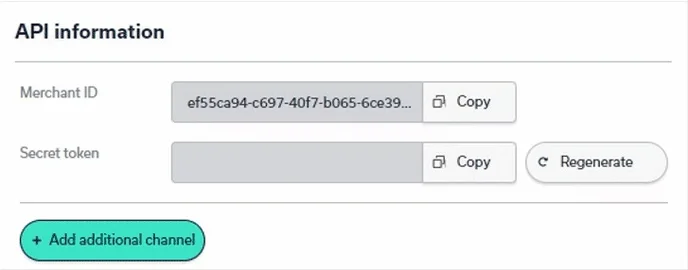
5. Next, open the newly generated channel page and fill in the company details for that channel.
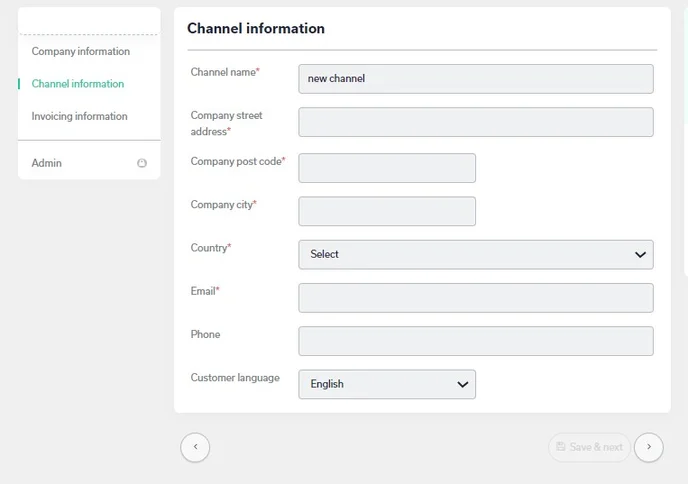
6. Once that is done, you may proceed with adding the new integration
On the orders listing page, you can see the additional channels when you select to have the column "Channel" visible.