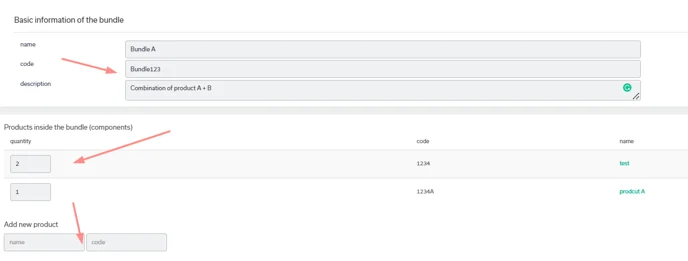How to create bundles
Does your online store not support bundles? No worries they can be made in myOGO as well!
Note! Primarily bundles should be created in the online store. In case your online store does not support bundles, you can create them in myOGO. Do not create bundles in both, the online store and myOGO, otherwise, there will be two bundles in orders.
Important to note that bundles are not individual products in myogo and they cannot be manually added to the orders. In case you want to create order manually you will need to add the products separately.
Bundles are created at the online store with their own SKU code. When bundles are transferred to myOGO via integration, they are separated into different products and every product has its own SKU. This way you can see the stock amount of the individual items and that is combined with the bundle's stock. The bundle itself has no stock amount.
Bundles can include for example different products which are purchased as one product. These products can be also sold individually. If your online store does not support bundles, create the bundles in myOGO with these simple steps:
- Login to myOGO.
- Go to Products → Bundles.
- Click on Add new.
- Fill in:
- Name
- Code (bundle SKU in the online store)
- If the product and the bundle have the same SKU, the product is automatically chosen for the order, not the bundle. The bundle and the product need to have different SKUs.
- Description
- Add the products that belong to the bundle and the quantity of how many they should include.
- Save.