How to get started
Welcome to OGOship! Getting started with OGOship is easy. Follow these simple steps to get started with your myOGO account and integrate your online store. Service contract, to get started with OGOship, we need a few details to ensure a smooth setup.
This is how you start with OGOship
Creating an account on our myOGO platform is free. Create an account and give a name for the Merchant, which will be your store name on myOGO. If you wish, you can also try the platform by creating demo products and test the features before the actual integration. There is also a separate guide that instructs how to create a Merchant. If you need any assistance at any point, your onboarding agent will be happy to help you.
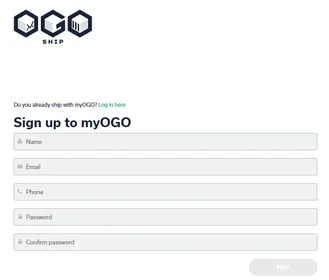
- Create your free account at my.OGOship.com
- Sign up: Enter your contact information, name, email and phone.
- Create a password. Choose a secure password and confirm it to protect your account.
- Add a name for your merchant account, this should be your company name.
- You can start with DEMO merchant adding products and integrations later. The same applies to warehouse selection, you can start by selecting the Public testing warehouse.
- Follow the tutorials on the myOGO platform to familiarize yourself with the system and adjust additional settings as needed.
- After your account is done, install an integration to your online store and transfer the product list to myOGO. Here is the list of available integrations.
Once the system is set up it is time to move your stock to one of our warehouses
- Create your first stock update in myOGO, and list the product titles and amounts of incoming stock. Instructions here.
- Ship your stock to an OGOship's connected warehouse. You will receive the address and other needed information from your onboarding contact.
- Start shipping and growing!
Install the integration
Our services can be used either with or without an integration to your online store. Once your online store is integrated with myOGO, your daily activities become automated. This means order and product information will automatically sync between your online store and our warehouse management system. We offer free integrations with the most popular online store platforms. Kindly check the specific instructions for installing and setting up each integration. After installation, test the integration by transferring product titles to myOGO and placing a few test orders. Don't forget to enable and link shipping methods for a seamless experience.
You can also use our services manually directly in myOGO.
Deliver Stock to an OGOship Warehouse
You can send your stock to our warehouse after your onboarding contact has provided the necessary details and confirmed that your stock can be sent. All incoming goods will be marked as received upon arrival and you can follow the process within the platform. If your goods have been delivered but are not being updated in our system, please contact us. Be sure to provide the shipment tracking information when reaching out to ensure a quick resolution.
If you have an existing online store, we recommend delivering your goods to our warehouse only after successfully testing the integration. This helps avoid any disruptions in shipment deliveries.
For more detailed instructions, please refer to our stock delivery guidelines. If you have any questions, don't hesitate to reach out to our support team for assistance.
Service Contract
To get started with OGOship, we need a few details to ensure a smooth setup. Kindly share your company details with us so we can prepare the contract.
The contract must be signed before you can move your stock to our warehouse and test the integration. Once the contract is signed, you'll be introduced to your dedicated onboarding contact. Your onboarding contact will walk you through the system, showing you how everything works and assist you with any questions or needs you might have during the setup process.