Shipping methods - basic configuration
How to connect your selected shipping methods from the online store to myOGO?
This page will guide you through how the shipping methods are configured in myOGO from your online store.
The shipping methods offered in your online store must be linked to the shipping methods in myOGO to achieve full automation. Each shipping option you offer to your customers should be individually linked to the corresponding shipping method in myOGO.
For example, you might offer your customers the following options:
- Delivery to Pick Up Point
- Home Delivery
For the integration to work properly, myOGO needs to know the specific shipping method chosen e.g. "Home delivery". Since we offer a variety of options like DHL & Schenker, each with their own home delivery services, you need to select the preferred home delivery option and link it to the corresponding shipping method in your online store.
Activating shipping methods
Note! Depending on the warehouse some shipping methods may require activation. You can request activation by pressing 'Request activation' button in myOGO. Activation may take 2-3 days, and you will get a notification once it is complete. If a contract is required, the activation process may take longer.
How to request new shipping methods
- Go to Edit Merchant → Shipping methods
- Click on New Shipping Method
- If you have multiple OGOship warehouses in use select the correct one from the drop-down list
- Select the wished shipping methods and click on Request activation
- Please note that some shipping methods require a separate contract for activation. For example, Budbee. Please contact service@ogoship.com for assistance and more information.
- Once you have selected all wished shipping methods click Save
- Your request is now forwarded to the warehouse in question and the activation process begins
- Activation may take 2-4 business days, you will be notified once the new shipping method is active
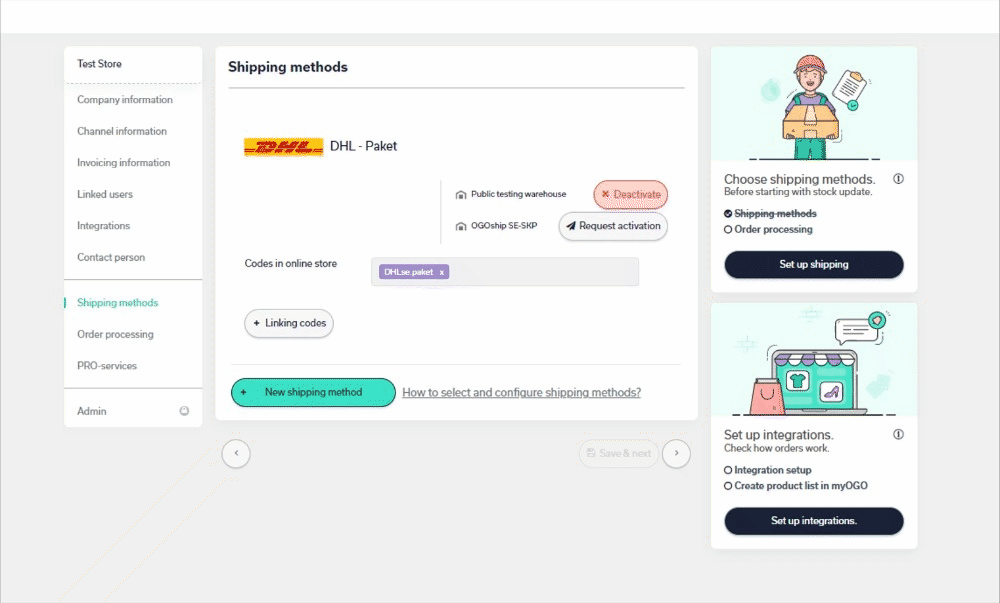
Setting up shipping methods
Shipping method configuration may differ depending on which platform you are using. Depending on your online store integration, the linking is done either:
- By using the shipping method name
- By using a code that has been set for the shipping method in the online store settings
Linking the methods by using a code
Let's assume that your online store shipping method "Delivery to Pick Up Point" needs to be linked to "DHL - Paket", and you are using an integration where a shipping method linking code is used. These are the steps to get it up and running:
- In the online store: Input a code for "Delivery to Pick Up Point", e.g. "DHL-paket"
- In myOGO: Open the Edit merchant and then go to Shipping methods
- Look through the list of active shipping methods, find the one you wish to do the linking to
- In this case DHL - Paket
- Input the code for the shipping method into the Codes in online store field. Make sure you get a purple box created for the field.
- Save
- Then repeat the steps for all wished shipping methods that will be taken into use
If you would like to link more than one shipping method to the same actual shipping method in myOGO, you can add more codes to myOGO for the same "codes in online store" field.
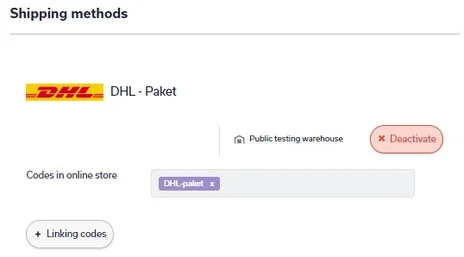
Linking the methods by using a name
Let's assume that your online store shipping method "Delivery to Pick Up Point" needs to be linked to "DHL - Paket", and you are using an integration where a shipping method linking is done with the shipping method name. These are the steps to get it up and running:
- In the online store: copy the "Delivery to Pick Up Point" name to the clipboard
- In myOGO: Open the Edit merchant and then go to Shipping methods
- Look through the list of active shipping methods, find the one you wish to do the linking to
- In this case DHL - Paket
- Input the name for the shipping method: "Delivery to Pick Up Point" to the code field.
- Save
- Then repeat the steps for all wished shipping methods that will be taken into use
If you would like to link more than one shipping method to the same actual shipping method in myOGO, you can add more codes to myOGO for the same "codes in online store" field.
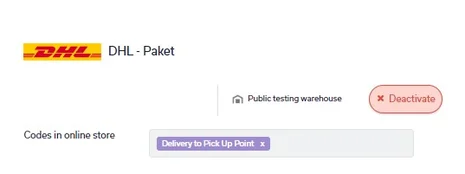
Encoding the name and code
The name/code is not case-sensitive. The "*" special character can be used as a wild card in the text or code. E.g.
- "DHL*" matches to "DHL-1" and "DHL-test"
- "D*L" matches to "DtestL" and "DYL
How to fix possible problems in linking shipping methods?
myOGO identifies shipping methods in the shipment order by using the name or code. In case the linking is done incorrectly, orders will go to the RESERVED status. These orders will not be shipped before they are corrected by the merchant because the shipping method is not identified!
This commonly happens when:
- The shipping method name has been changed in the online store and not linked afterwards
- The shipping method code has been changed in the online store and not linked afterwards
In case this happens you may fix the orders with the following steps
- Open the order in myOGO
- Check the error notification from the banner in the order or from the History section of the order
- Go to the backend of your online store
- Verify that the name/code is exactly similar in your online store as it is in the myOGO merchant settings page under the shipping method in question
- If the code/name is incorrect, please correct the name/code
- Remember to change all orders from the RESERVED status to the NEW status and check that all orders have the correct shipping method selected
- If the order has no shipping method selected, add the correct one to the order prior to moving it to NEW status
Different delivery methods globally?
"How can I offer different shipping methods to different countries?"
In most online stores it is possible to offer different shipping methods to different countries. We recommend creating different shipping methods for different regions of the world and offering the customer only the shipping methods suitable for their region.
After creating different shipping methods at the online store, it is only a matter of linking the different methods to actual shipping methods at myOGO by following the guide above.