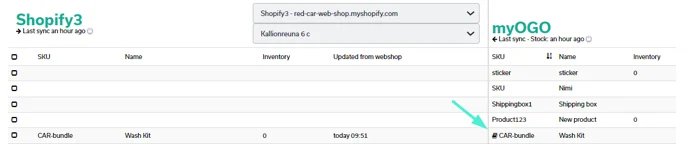myOGO product sync page
From myOGO product sync page, you can sync product information from your webshop to myOGO and stock levels from myOGO back to your webshop.
To access myOGO product sync page
Click on Products → Sync webshop products.
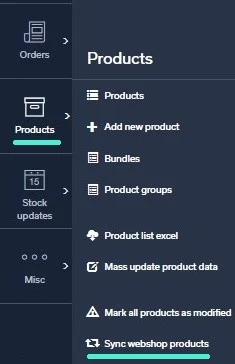
- You will get a split view where the left-hand side will show the online store view and the right-hand side will be the myOGO view.
- If the products are not visible on the page, click the Refresh button. This page refreshes every hour.
- On this page, you can view your products on both myOGO and your online store to ensure that the quantities and product names correspond.
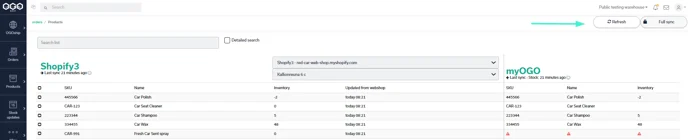
- The red triangles indicate if something is missing. Hover your mouse cursor over the triangle to view the error details.
If the products have not moved to OGOship, you can create the products by choosing the product and clicking the Create product button.
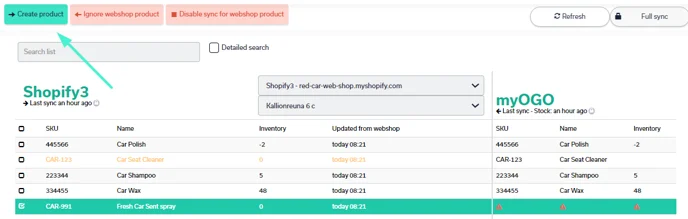
If you want to remove products from myOGO, click the product and choose Remove from myOGO.
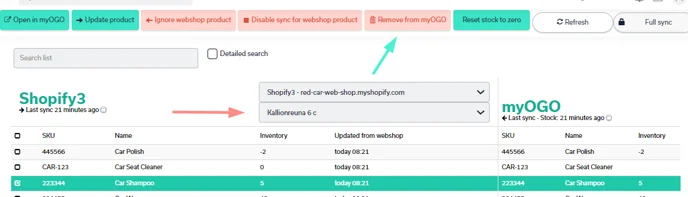
If your integration supports multiple locations, second dropdown is accessible next to integration selection dropdown. From that you can select which location's stock is visible on the list. You can manage these locations from Edit merchant → Integrations.
If you want to deny some products to be chosen for the orders, you can ignore them by clicking the Ignore webshop product. The product name turns yellow so it is easily identified.
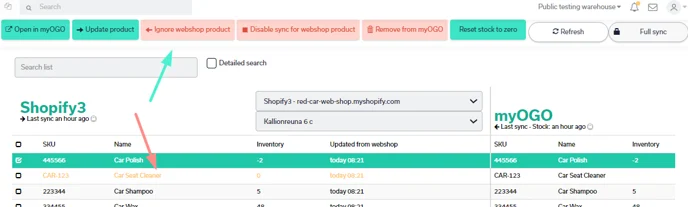
The book icon indicates that this is a bundle. You can easily see on this page which products are bundles. If the product and the bundle have the same SKU, the product is automatically chosen for the order, not the bundle. The bundle and the product need to have different SKUs. Read more about bundles here.